Integrations
Connect Square to CollabPay
Published
Last updated
Using this quick guide you can add your Square merchant locations to your CollabPay account.
- Sign up to CollabPay
- Select “Store Owner”
- Click the Square option to “Install app”

- You’ll then be taken over to Square to click Allow which confirms your acceptance that CollabPay will have access to the listed attributes of your account. Only access required to fulfil CollabPay services will be granted.

- You’ll then be taken back to CollabPay. If you’ve only have the single location then the process of linking your Square account to CollabPay will be complete. If the setup is not complete, please continue with step 6.
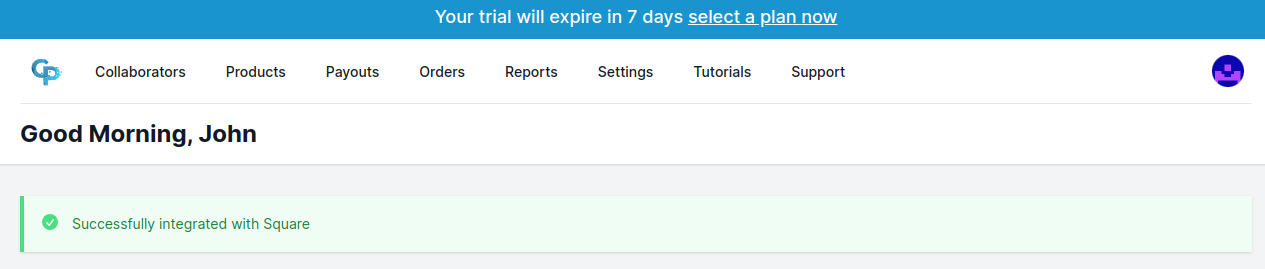
- Should you have multiple locations you will be redirect back to the Integrations Settings page. From here choose the location you wish to use with the integration. Until a location is selected the integration is not able to be used.

How can I disconnect CollabPay from my Square store?
- Log into your Square account.
- Click Settings and then App Integrations from the side menu.
- Look for CollabPay in your My Applications list and click the three dots.
- Click Disconnect App.
FAQ
How do integrations and locations work?
Each Square Location requires an individual integration slot. Additional integration slots can be created via the Integrations Settings page.
How to provide cost of goods?
The cost of goods can be accounted for prior to revenue split by CollabPay. To provide CollabPay with the cost of an individual item a custom attribute must be defined.
See cost for more information about adding cost.
