Introduction
How CollabPay works
CollabPay makes splitting profits with collaborators, affiliates and sales reps simple and easy.
CollabPay workflow from install to first payments:
Get CollabPay setup
- Install CollabPay
- Integrate to your eCommerce store
- Setup PayPal or Stripe to make payments
- Invite your collaborators
- Assign your collaborators to products and setup their revenue splits

CollabPay in action
- An order comes in and payment is made to your store
- CollabPay reads the order details, including:
- Order total
- Costs
- Tags
- Discount codes
- Affiliate referrals
- CollabPay calculates a new order total by deducting costs (such as transaction gateway fees)
- CollabPay calculates how much to pay to your collaborators and creates a pending payout. This will be paid on a date specified by you.
- On the payout date, CollabPay instructs payment to be made from your PayPal or Stripe account to your collaborators
- Your collaborators are paid automatically and on-time
Order workflow and paying collaborators with CollabPay
Below is an example order, which breaks down the CollabPay workflow from the time an order comes into the store until a collaborator is paid.
In this example Order #123 comes in with a total of $25 USD.
CollabPay reads the order details, automatically recognises the tax amount, the shipping costs and the transaction gateway costs, and based on your settings regarding costs, calculates a new total.
Pending payouts are created for the products three collaborators, with each earning a different amount.
Payment is instructed via PayPal or Stripe and your collaborators are paid automatically and on-time, hassle-free.
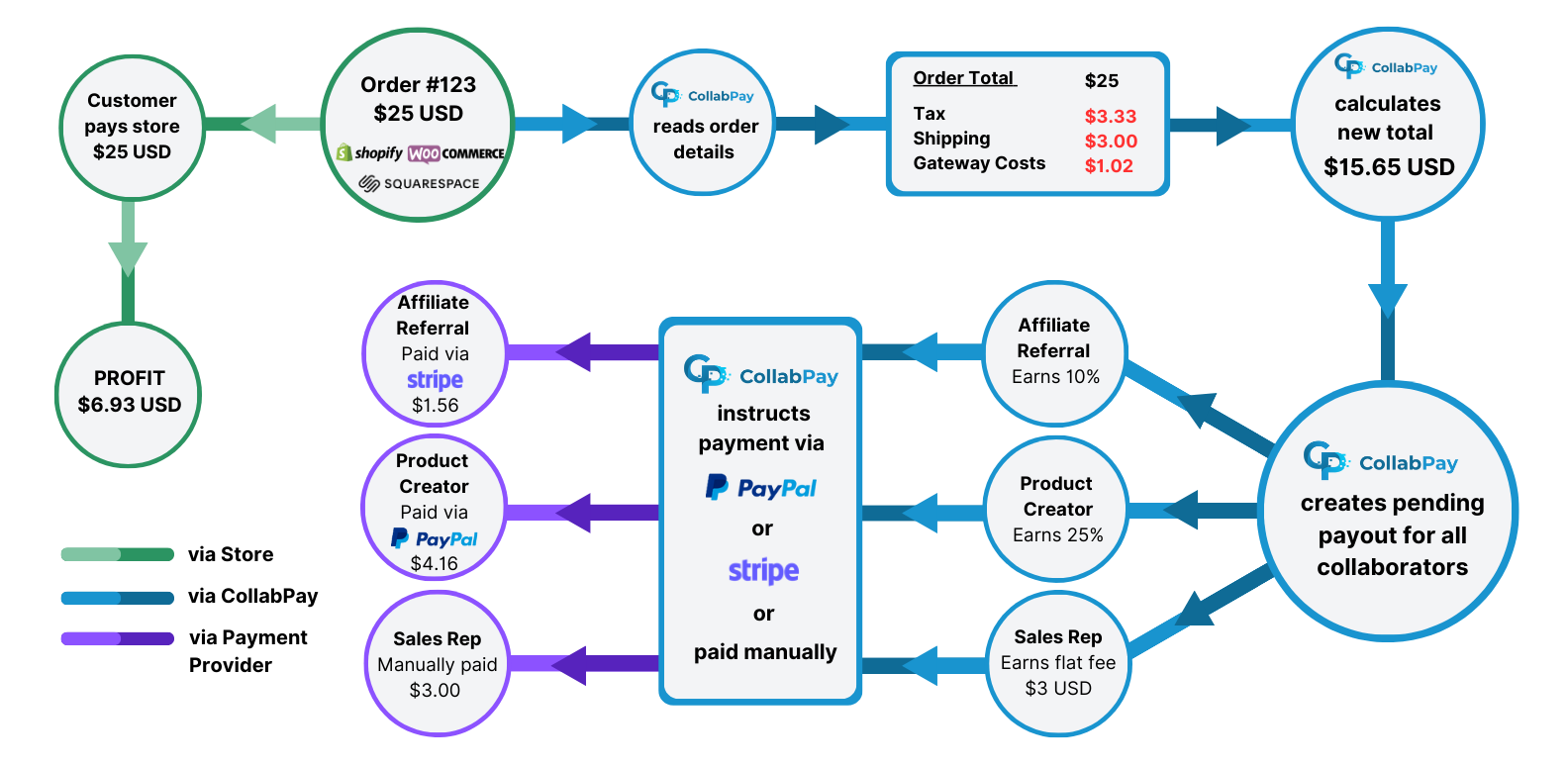
- Previous
- Getting started
- Next
- Videos
