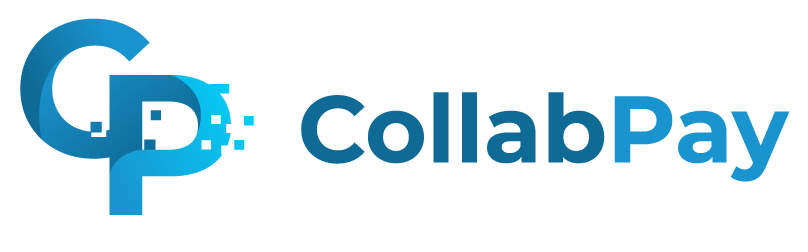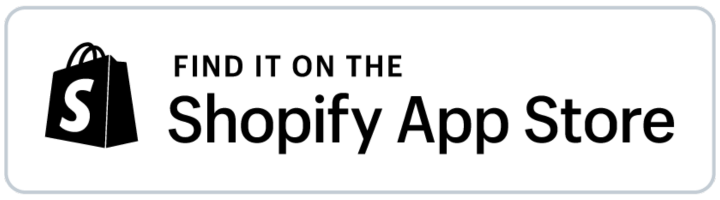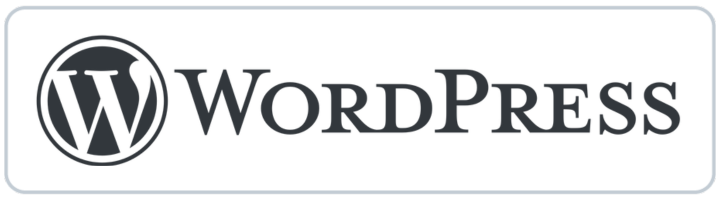Split Profits with Product Creators on Squarespace
Discover the process of distributing profits to your product creators and influencers with ease using your Squarespace store. Learn more now!

Table of Contents
- Who will this tutorial benefit?
- Before we start
- How to split profits & revenue in Squarespace
- Benefits of using an app for splitting profits & revenue
- What platforms does CollabPay work with?
- Example of how CollabPay works
- How many collaborators can we have on a single product?
- Video walkthrough of CollabPay
Maybe you have created products with another person or need to pay your suppliers a cut of the sales? Now you can by connecting CollabPay to your Squarespace store.
It only takes a moment to integrate and then set up your collaborators and automatic payouts.
Who will this tutorial benefit?
Anyone who has a Squarespace store and has:
- Created products in collaboration with others and need to pay them their cut of the sales
- Worked with influencers and need to pay them a cut of the sales you have created together
- Worked with warehouses and need to pay them their cut of the product sales
- Worked with dropshippers and need to pay anyone that earns from the sales
- Worked with sales reps and need to pay them their cut of the product sales
Before we start
Before actually paying people, you need to decide how that will happen. It’s good to follow the below step before proceeding so you can plan ahead on what you need.
Agree to a set of terms with your collaborators
The first step is to discuss with your partner or collaborator and see what your expectations are. It’s not always a 50/50 gig, so you need to lay out the ground rules.
You can decide to split the profits based on the assets you bring to the company or simply choose a fixed flat fee price.
Once you have decided on the terms, you can follow the next steps.
How to split profits & revenue in Squarespace
1. How CollabPay works
To calculate the profits that are owed to the creators and then pay them automatically, you will need to integrate CollabPay to your Squarespace store. This connects the apps together using an API.
With CollabPay, you can set the percentage or flat fee you and your partner will earn from each sale.
Example:
For example, you can set both of you to earn 50% each from the profits while the company keeps the remainder for operations costs, such as tax, shipping and gateway costs. Or, you could even pay yourselves 45% each and leave 10% in the company account.
Automatic payouts
You can then set up automatic payouts using PayPal or Stripe in CollabPay, completely automating the whole process so that you don’t ever need to do it manually again.
You can simply connect the payment gateway accounts to CollabPay that you use on your store. That means the funds that arrive from sales into those payment gateway accounts can be used to pay your Collaborators.
Below is an example of what happens in CollabPay when an order comes in to your store.
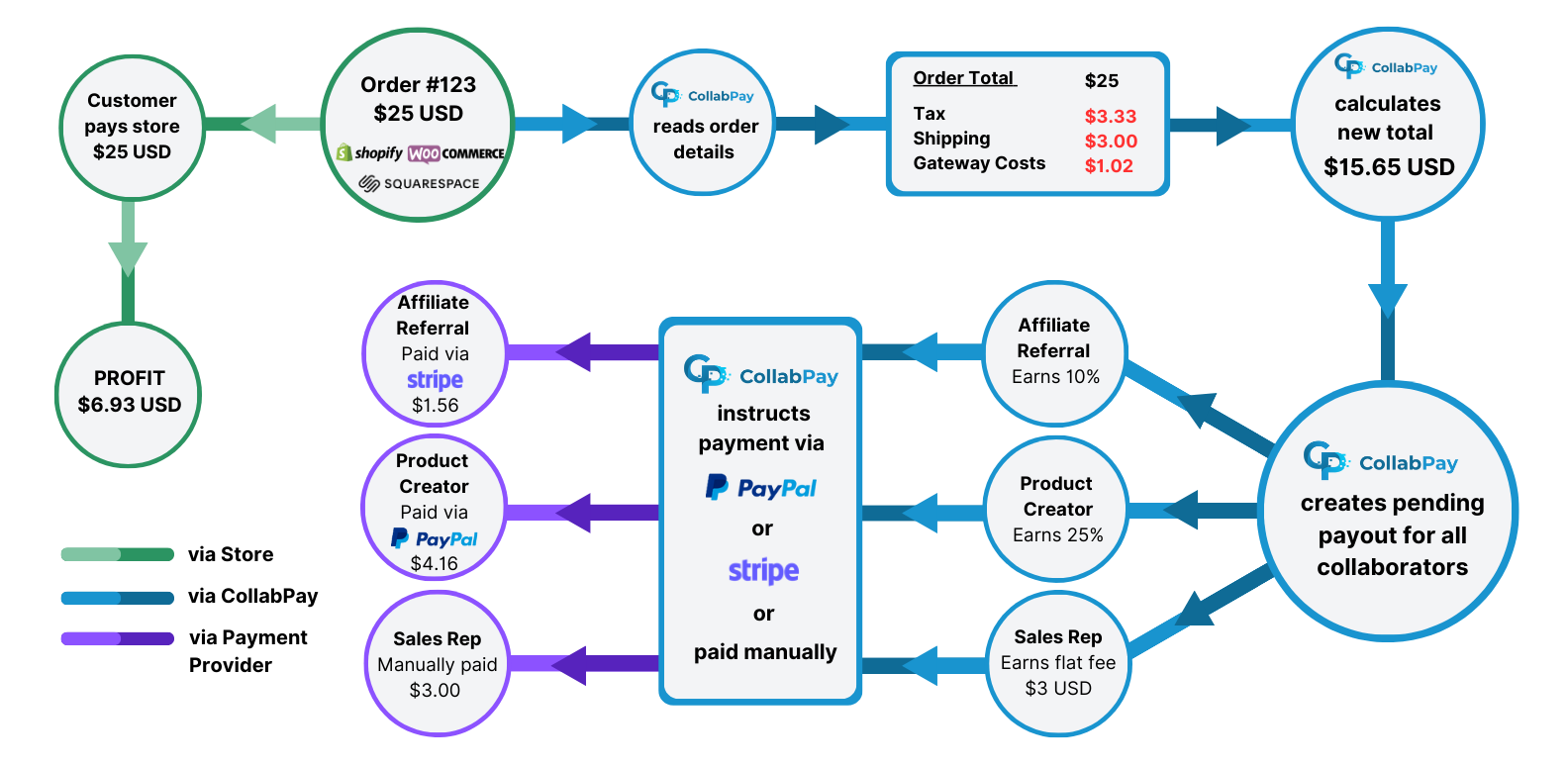
Learn more about how CollabPay works.
1.2 – Benefits of CollabPay:
- Avoid human error – let the app calculate and pay collaborators automatically
- Save time by letting CollabPay do the work for you
- Save money, rather than getting accountants to do it
- Automate calculations & payouts – no need to do anything manually
- Multi-currency support
- International pricing support
- Cross-platform use supported within a single CollabPay account

2. Integrating CollabPay with your Squarespace store
Simply go to the Squarespace integration page and click “Get started” on Squarespace. Follow the steps to integrate.
See a full guide on how to connect CollabPay to Squarespace.

1.4 – Invite Collaborators
- Load up CollabPay.app and log into the dashboard
- Go to the “Collaborators” page
- Click the “Invite Collaborator” button
- Invite your Collaborators (partners, vendors, product creators or affiliates)

1.5 – Connect the Collaborator to products
- Go to the “Collaborators” page
- Click on the Collaborator’s name
- Click the “Connect to products” button in the bottom-right
- Assign the Collaborator to earn from selected products and assign them an earning. For example – 50% of the selected product’s sales
1.6 – Set up automatic payouts
CollabPay has multiple payout methods:
- Manual payouts using the “Mark as Paid” button on the payouts page, then pay your own way
- Automatic payouts using:
1.7 – (Optional) Customise your settings
Now you can customise your settings, such as:
Learn more:
Benefits of using an app for splitting profits & revenue
There are many reasons why it’s useful to allow an app to calculate and send payments automatically. Here are some obvious reasons why it’s a good route to go:
- Avoid human error
- Perfect calculations every time
- No headaches doing it yourself
- Save valuable time and work on things you love more
- Easily trackable
- Trustworthy
- Cheap compared to paying accountants for payroll
What platforms does CollabPay work with?
Currently, it’s available on Shopify, WooCommerce, Squarespace and Etsy but they’re also working on new integrations with the biggest eCommerce platforms such as Amazon, Square and Magento. This means that you have an easy management system on any eCommerce platform.
Example of how CollabPay works
You can decide if you want payouts to take place daily, weekly or monthly – it’s up to you as a store owner.
Split profits example:
If the store owner decides to collaborate with someone to create a product, there are going to be costs involved. I will show you an example below to outline how CollabPay can be setup to deduct cost of goods, discounts applied, shipping costs and tax.
- Sale price: $50
- Discount: 10%
- Tax: $10 (20% tax rate)
- Shipping: $5
- Share: 20% to the collaborator, 80% to the store owner
- Total the collaborator gets: $50 (sale price) – $5 (10% discount) – $10 (tax) – $5 (shipping) = $30 profit. The collaborator earns 20% of $30 = $6
- Total the store owner gets: 80% of $30 = $24
CollabPay can automatically calculate these deductions before the percentage split is calculated. But it’s up to you if you want to deduct these costs or not. You can change this in the settings.
Settings you can change:
- Tax: You can allow the commissions to be calculated before or after the tax has been deducted from the total
- Shipping: You can allow the commissions to be calculated before or after the shipping has been deducted from the total
- Gateway costs: Allow gateway costs to be deducted from the earnings
Pricing & features:
| Business plan | Startup plan | Freelancer plan |
|---|---|---|
| $39/month | $25/month | $15/month |
| Unlimited Collaborators/vendors | 12 Collaborators/vendors | 3 Collaborators/vendors |
| Unlimited Payouts per month | Unlimited payouts per month | 3 payouts per month |
How many collaborators can we have on a single product?
You can have as many as your plan allows and as long as you assign the right percentage earnings between them.
You could have 20 collaborators on a single product if you wanted, with each one getting a small percentage of the sale. You would just need to keep in mind if there are shipping charges and tax rates to account for.
Video walkthrough of CollabPay
This is a video of CollabPay being connected to Shopify, but it works the same way for Squarespace. It will give you insight into how the app works.
Ready to dive in?
Automatically calculate, split & pay profits to product creators, influencers or sales reps! Start your 7-day free trial today.
Next post
Frequently asked questions